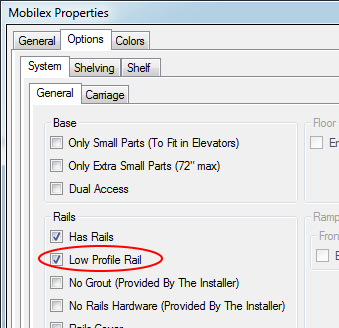MoDraw - News
January 21, 2020 (v4.17.12)
Update on Default Shipping Address
Since the last update with the new default shipping address feature, there has been some issues for users wanting to use the opportunity address instead of the default's one. This release intends resolve the issue and to simplify things.
Now, in the Tools/Options ... setting, you can choose which address you want to appear by default (empty address, opportunity address or default address). By default, this option has been set to Opportunity Address :
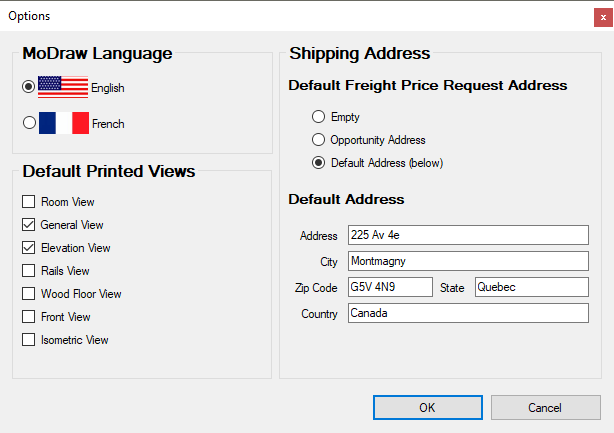
But, in case you want to use another address when requesting a freight price, you now have buttons available to select the address to a known value :
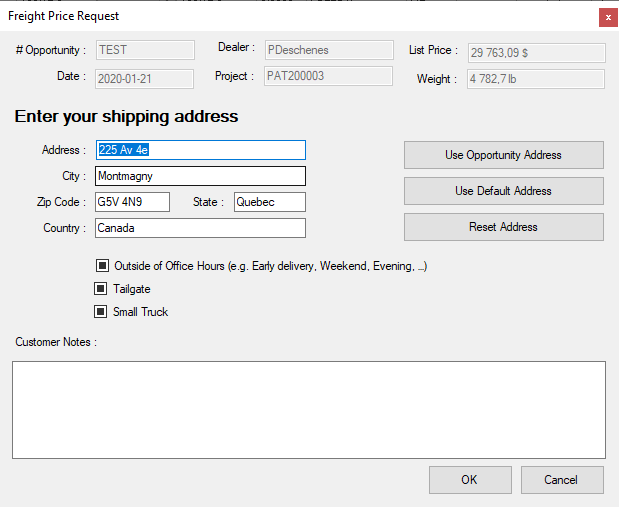
January 19, 2020 (v4.17.10)
Customizing Product Options
Sometimes as a MoDraw user, you may think that the default options provided by MoDraw are not suited for you and you would like to be able to use your own default options.
A solution have long existed for this problem and have been improved recently. The feature is called Product Templates.
The idea is that you can create a product and customize all the options to your liking and then, create a template out of it. You can then reuse this template on any project you are working on.
Creating a Template
To create a template, follow these steps :
- Create a product you want to be used as a template
- When the product is added to your project, select it
- Right-click on the mouse and click on the menu Create Template ...
- Give a name to your template
- Click OK
Using a Template
To use a template :
- Open menu Product / From Template ...
- Select the template you want to use
- Click on Create From Template
- Edit the options (if necessary) and click OK
A product based on the template will then be added to your project.
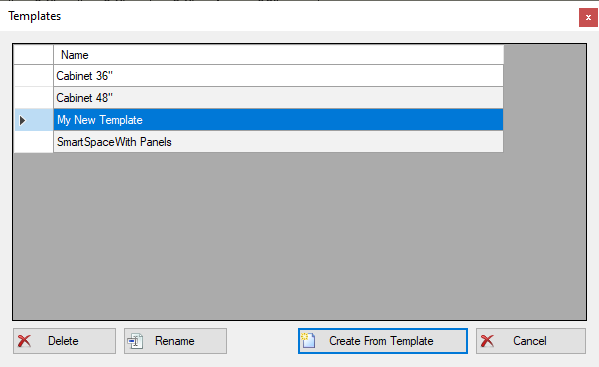
Managing Templates
Recently, two new functions have been added on the Template Form :
- Rename, to rename an existing template
- Delete, to delete an existing template
You can access the Template Form by opening the Product / From Template ... menu.
January 18, 2020 (v4.17.8)
Setting of Default Printed Views
Since MoDraw v4.17.8, you can set the views you want to be selected by default when printing. Please go to the Tools / Options ... and select your default printed views.
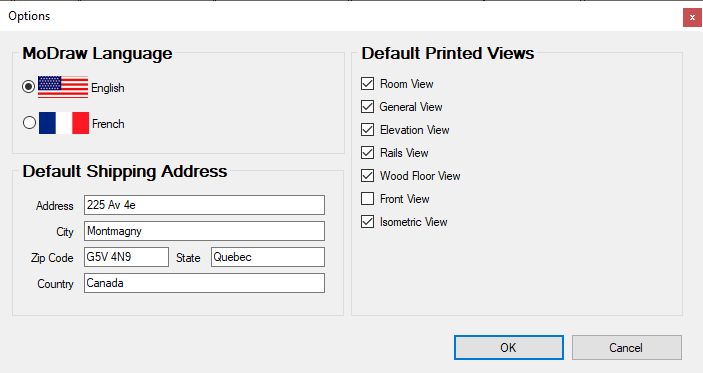
January 13, 2020 (v4.17.3)
Setting a Default Shipping Address
Since MoDraw v4.17.3, you can set a default shipping address in Tools / Options .... That address will be used as default when requesting a freight price :
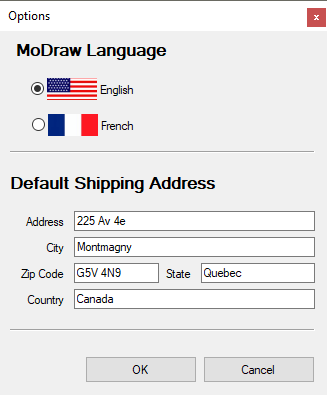
Nomvember 7, 2019 (v4.16.19)
Here some of the new features available recently on MoDraw :
- Multiple object selection + alignement
- Duplicate Object
- Changing the Text Height of the Comment
- Export to Excel
Multiple object selection + alignement
Since MoDraw v4.16.19 you can now select multiple objects at the same time.
To select multiple object, hold on the CTRL key when selecting a new object. You can also draw a rectangle using the left mouse button. Objects within the rectangle will then be selected.
It would be particularly usefull to delete multiple objects at the same time.
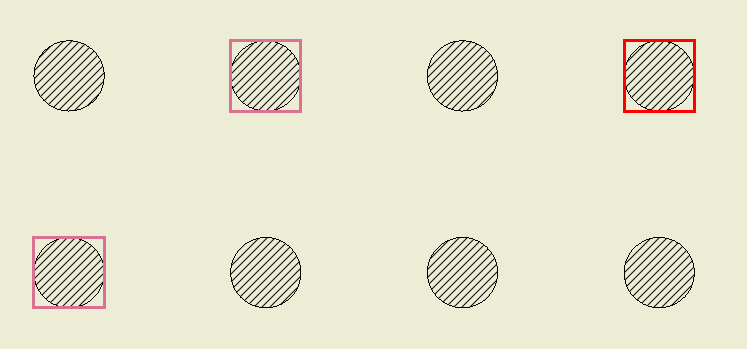

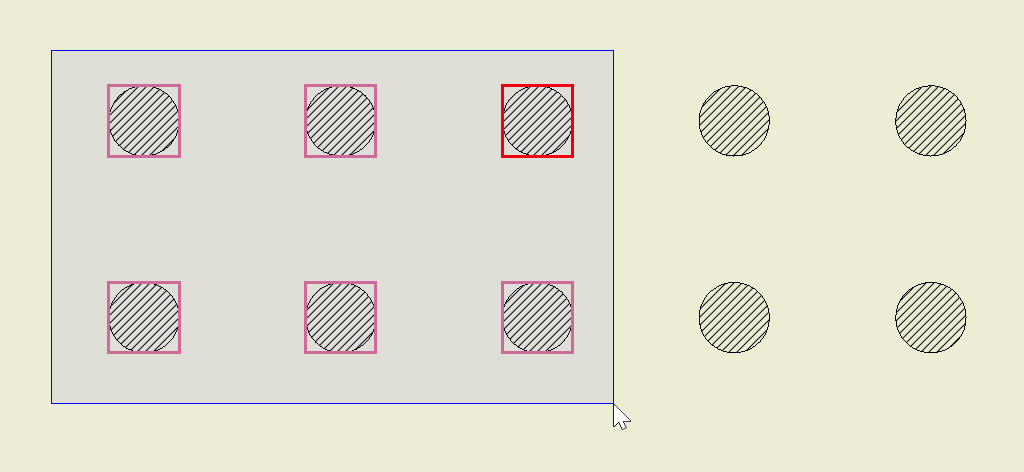
Duplicate Object
Since MoDraw v4.16.14 you can now duplicate an object to create copies on the X and Y axis.
After having selected an object, click on the duplicate function and enter the quantities you want on the X and Y axis. Also, you will have to enter the distance between objects on the X and Y axis.
When you click Apply, MoDraw will create copies of the selected object. This apply to all kind of objects but will probably be the most usefull with columns.
Here a quick view of this feature :
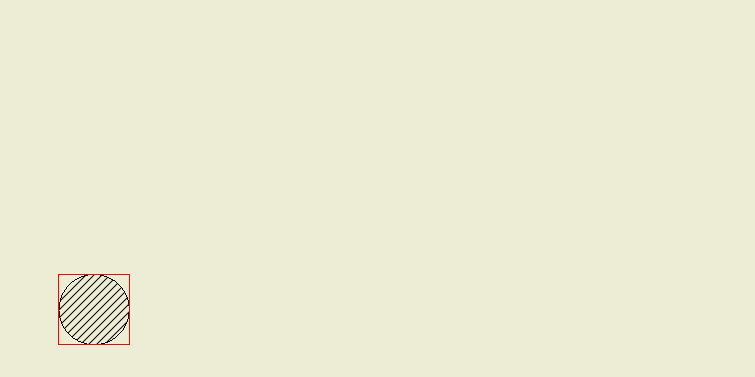
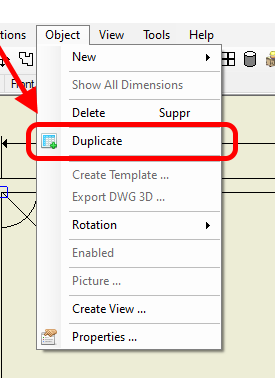

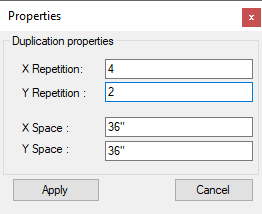
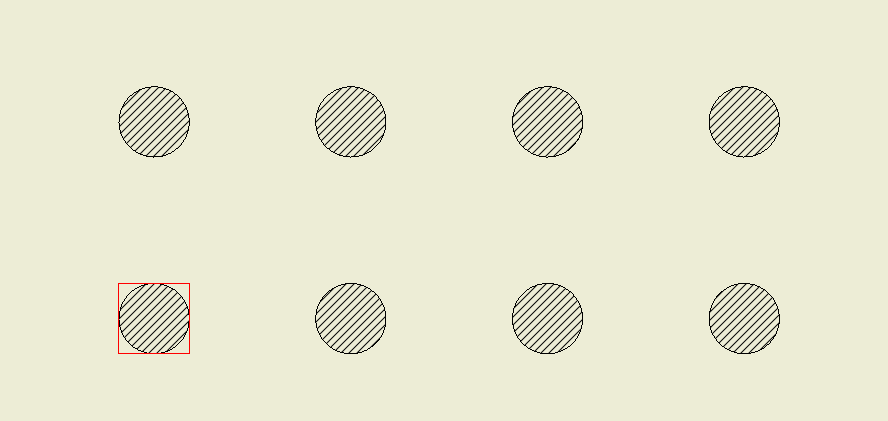
Changing the Text Height of the Comment
Since MoDraw v4.16.10 you can now change the default Text Height of the comments in case you want them to appear smaller or larger.
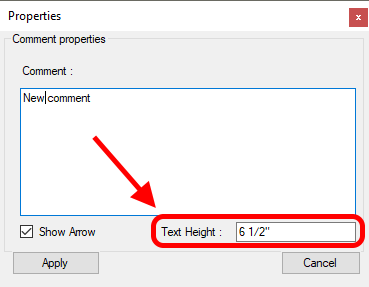
Export to Excel
Since MoDraw v4.16.0 you can now export the BOM directly to an Excel (.xlsx) file. Also, new columns have been added, including the installation time. Since it is an Excel format, we have put formulas for totals so they will be automatically updated when changing quantities.
When the exportation is done, MoDraw will ask you if you want to open the file. It's one less step for you to get to your Excel.
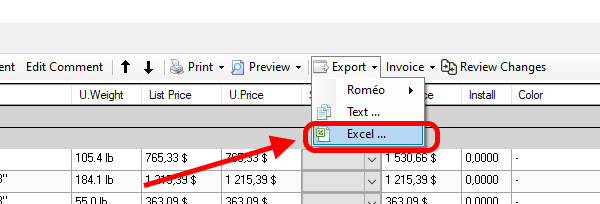
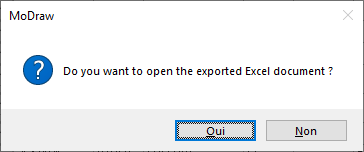
November 20, 2017 (v4.8.0)
MoDraw Request Freight Quote
To improve the user experience, some changes have been made to the request a freight quote procedure for a MoDraw project.
The main visible changes for MoDraw users are :
- A freight request form with additional questions
- The cancellation of a freight quote when Bill of Materials has passed the expiration date or has been changed.
Here are the 3 main reasons for the changes :
- To provide a more precise quote by having a more complete freight request form (with questions about tailgate, small truck, etc.).
- To have better follow up on all freight requests (e-mail confirmation for request and response).
- To ease the retrieval of the freight quote price (currently semi-automatic)
New Procedure
Here is how to request a freight quote for a MoDraw project :
- In MoMoney, click the Request Estimated Freight button
- Enter all requested information on the form and click OK
- You will then receive a copy of the freight request by e-mail
Wait for our team to create the quote ...
- Once completed, you will receive a freight quote for your request by e-mail
- Open the MoDraw project in question
- In MoMoney, click the Request Estimated Freight button
- A message The freight cost is available will appear, click OK
- The freight cost is then updated to the correct value and will appear in the correct field in MoMoney
June 29, 2016 (v4.0.13)
Application / Golf Bags
There is a new feature in MoDraw to create systems based on a specific application. The first application available is the Golf Bags Application. To use it, please select the menu Applications / Golf bags ....
A form will appear where you can select either the size of the available space (Space Width & Space Length) or the number of golf bags you want to store (Requested Golf Bags Quanitty). By changing the space dimensions, the number of golf bags quantity will change and, similarly, by changing the number of golf bags quantity, the space dimensions will adjust.
The field Actual Golf Bags Quantity reflects the exact number of golf bags the generated system will be able to store.
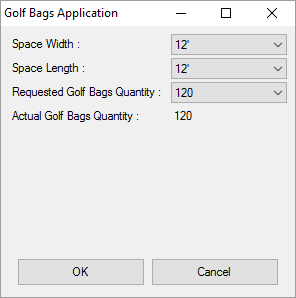
When the informations have been correctly entered, click OK and a new system will be added to your project.
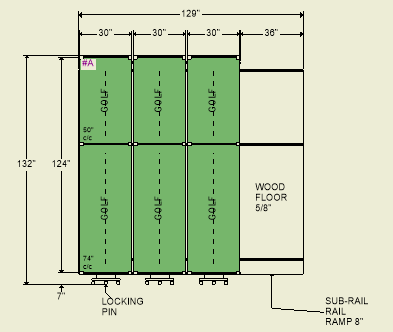


The newly added system can then be customized if necessary.
Auguest 31, 2015 (v3.42)
Redesigned SmartSpace Properties Window
Due to many requests, the SmartSpace properties window now match the design of the Mobilex & QuadraMobile more closely.
The options are exactly the same. Only the presentation has changed.
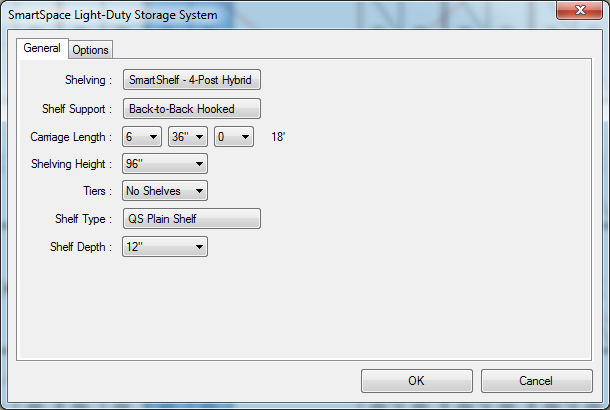

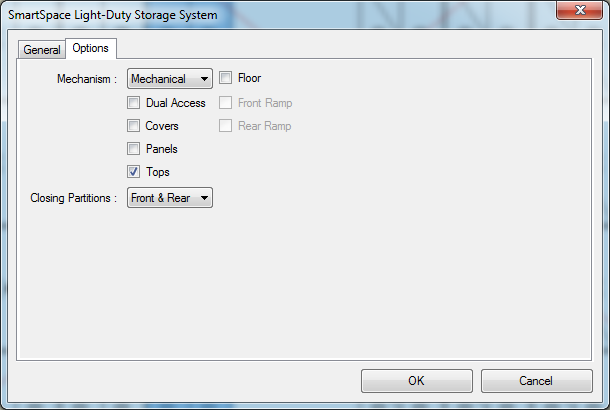
Improved DWG import
MoDraw now better supports importing DWG file with TEXT and BLOCKREF elements.
Most DWG files should now be easier to read without modifications.
Improved 3D View
MoDraw now uses a new 3D engine that improves usability, image quality and performance.
New icons are available at the top-center of the window (zoom, pan, rotate, zoom fit).
A cube in the top-right corner to ease camera placement (similar to the one in AutoCAD).
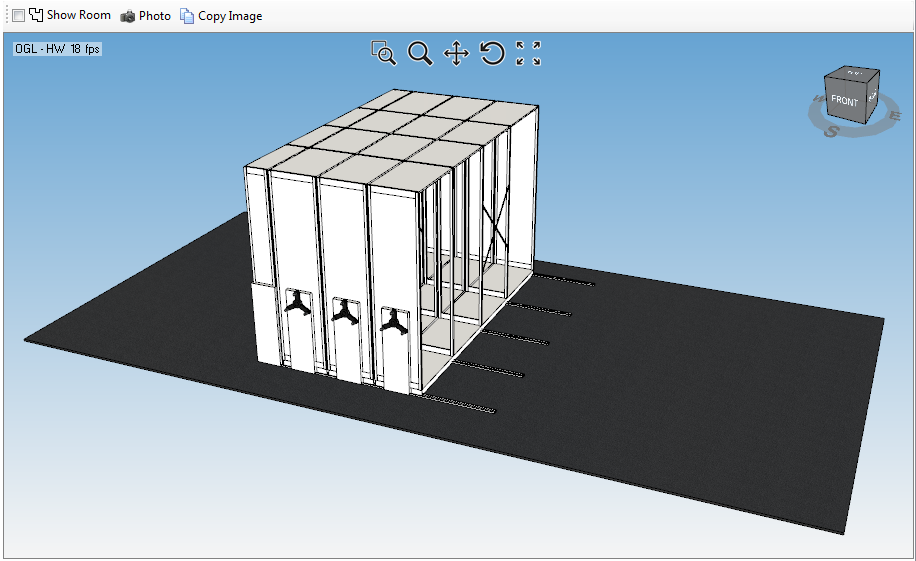
| Mouse command | Description |
|---|---|
| MIDDLE BUTTON | Rotation |
| Shift + MIDDLE BUTTON | Zoom |
| Ctrl + MIDDLE BUTTON | Pan |
| WHEEL | Zoom in/out |
June 29, 2015 (v3.41)
Due to popular demand, this release includes new tools to improve the quality of your MoDraw presentations. Here is a short demo (for more informations, continue reading) :
Here is an example of the presentations that you can now create using only MoDraw :
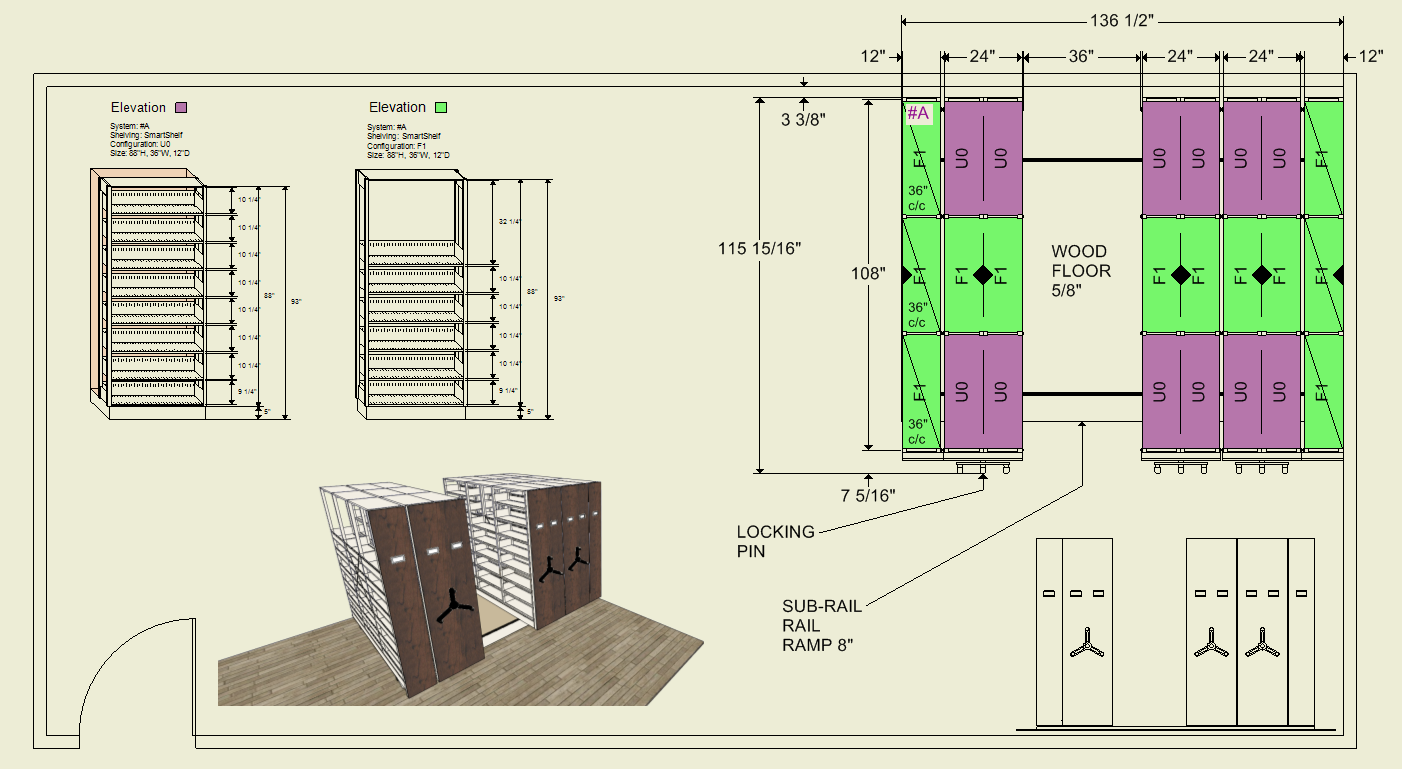
Colors & Custom Names for Shelves Configuration
By default, each Shelves Configuration now has a unique color associated with it (which can be customized) and a name (by default U#) which can also be customized. The name of the Shelves Configuration is also being printed with a bigger font at an angle of 90° for easier reading.
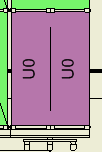
If you do not want to see or print your presentations in colors, you can unselect the option Show Colors using the following menu : View / Show Colors....
To customize a color and/or a name, select the Shelves Configuration section of your choice, right-click on the mouse button and select the menu : Section / Shelves Configuration Properties ....
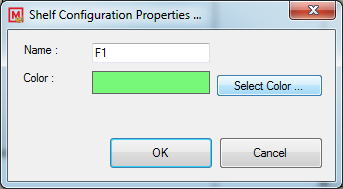

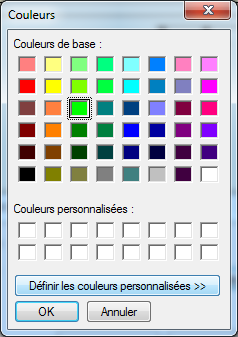
From there, you can enter a new name and/or select a new color.
Adding Pictures and 3D Views in the General View
Another popular request was to be able to add pictures on the general view. To do this, go to the menu Object / Picture ....
A window will pop up where you will be able to select a picture, configure the location and the size of the picture.
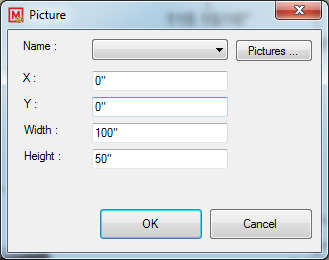

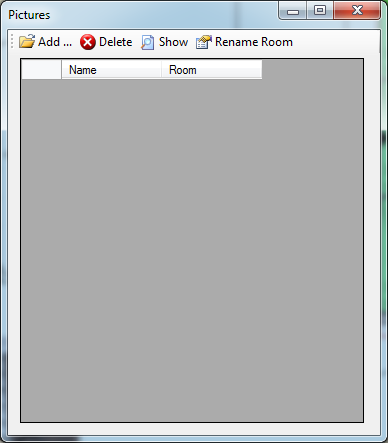
To add a new picture to the list, click on the button Picture ... and, from there, you can add images files (PNG/BMP/...) to your project with a unique name.
When you go back the picture dialog, you will be able to select the picture you newly added by selecting the unique name you gave it.
As you may have guess, the Photos you take on the 3D view are also available in the picture list. This way, you can also add 3D view in you general view using the same Picture object.
Adding Elevation and Front Views in the General View
Last but not least, you can now add views of a system in the general view. For example, you can add the front view of the system just next to this same system in the general view.
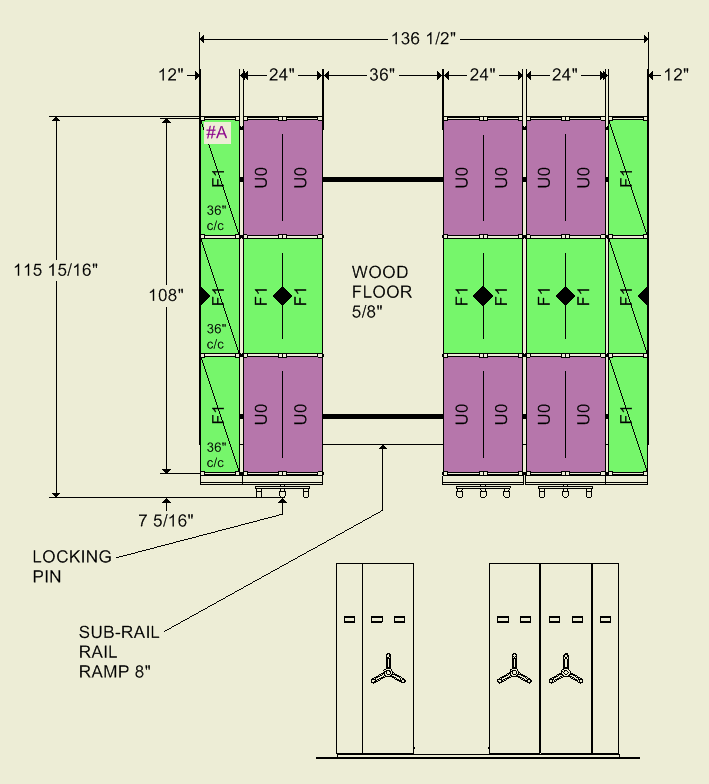
To do this, click on the system you want to create a view from and select the menu Create View ....
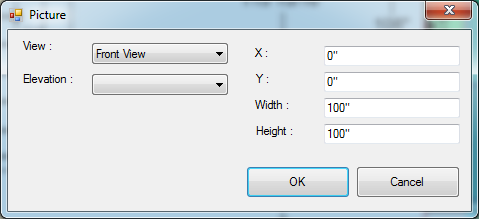
A window will pop up where you will be able to select which kind of view you want (Front View, Elevation View, ISO View) and the location and size where to show this view.
After the view has been created, you can select it, right-click on the mouse and select the menu Properties ... to change the configuration of your view.
May 14, 2015 (v3.40)
Pricing Summary for the SafeAisle
The report Pricing Summary is now available for your SafeAisle projects.
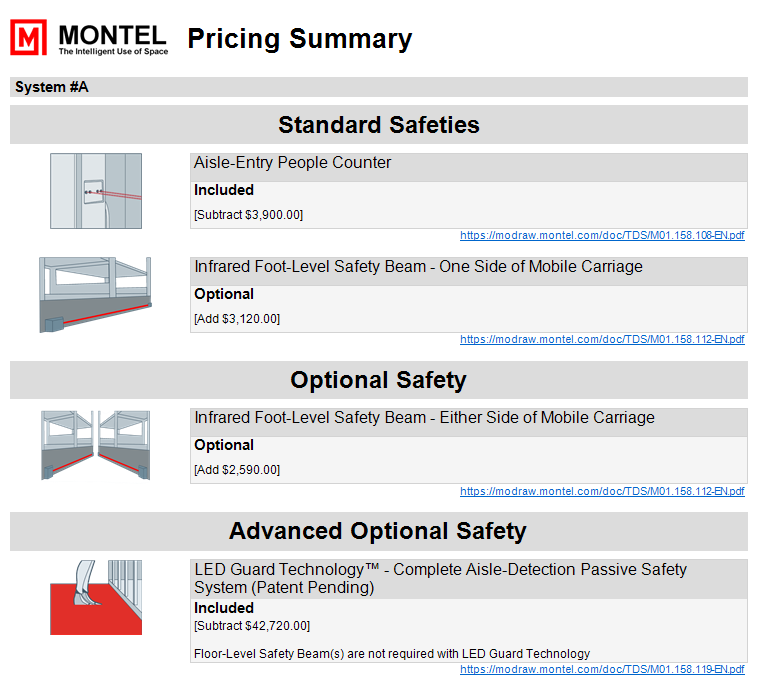
April 8, 2015 (v3.39)
Manual Changes Resumé
There is now a new feature to see a resumé of your manual changes made on the BOM.
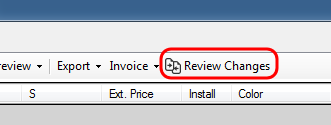

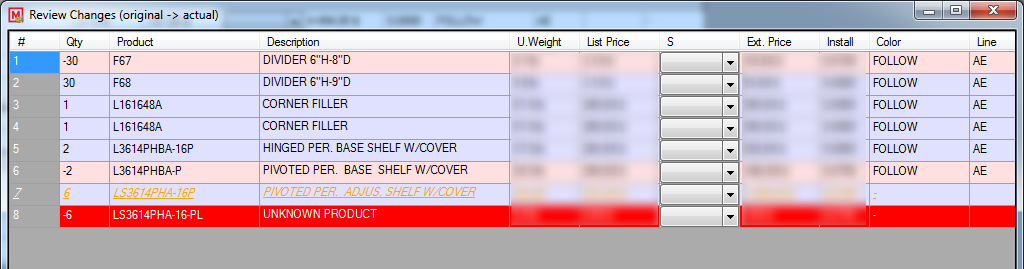
Simplified BOM Colors
Colors have been simplified on the BOM.
- White: Original lines
- Blue: Added lines
- Green: Modified lines
- Red: Deleted lines
- Orange/Italic: Custom lines
March 23, 2015 (v3.38)
Better DWG support
Importing DWG files is now improved. Both in term of speed and accuracy.
NOTE: An AutoCAD installation is no more required.
March 4, 2015 (v3.37)
Pricing Summary
A new report is now available in MoMoney, it is called Pricing Summary.
It describes the different options in your projects with pictures, list price per option, notes if the option is included in the project and, reference to a PDF for more information on the different options.
Right now, this report only works for SAFERAK projects when the BOM has not been modified manually. There is also a version without any price showing.
You can run it using the following menu in MoMoney :
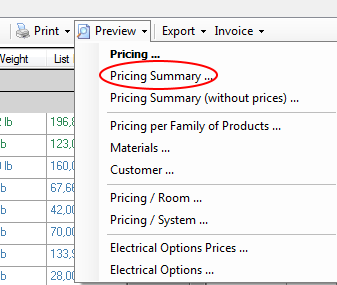

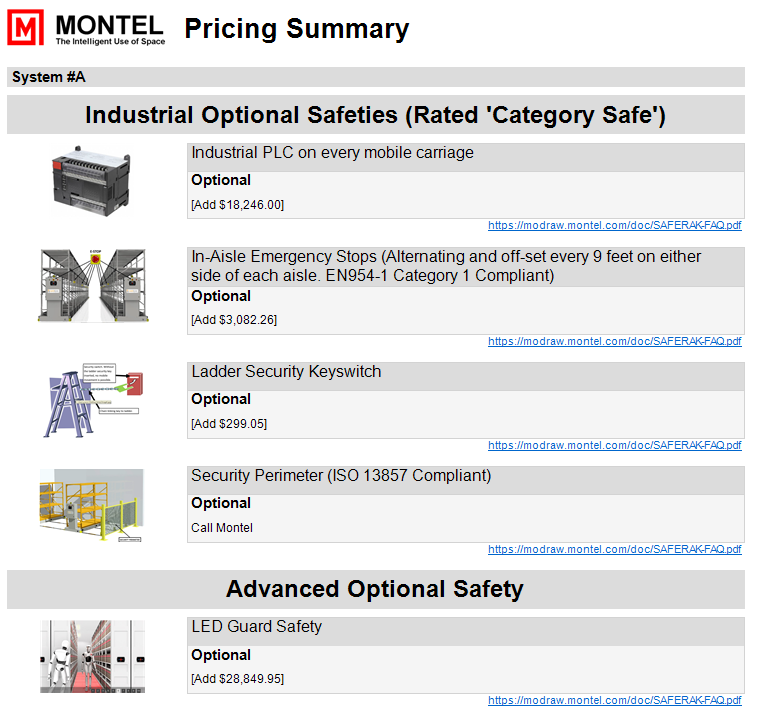
February 5, 2015 (v3.36)
SmartSpace Floor Option
SmartSpace floor option is now available.
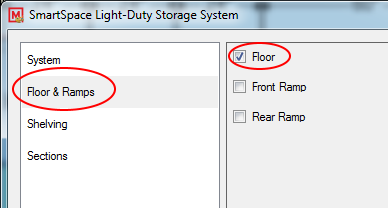
Front & Rear ramp option are also available when the SmartSpace floor is selected.
The Kick Strip option can now be configured per carriage or per section on Mobile systems
The Kick Strip option can now be configured per carriage or per section using the appropriate property window.
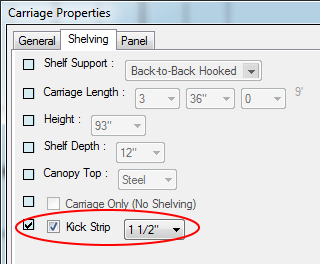

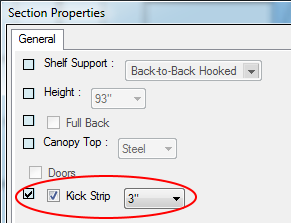
X-Ray Shelves (QRSCX) are now available at all depths in MoDraw
X-Ray shelves are no more limited to (18", 24" and 36"). They are now available at all depths.
January 28, 2015 (v3.35)
Feedback
A new button Feedback is now available on the toolbar.
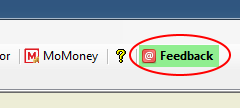
Please use this feature to send us your comments and/or requests about MoDraw.
Load Computatation on SAFERAK
The module Load Computation can now be used on the SAFERAK product.
A new load simulation (# lb / section) is also available to calculate the load on the SAFERAK.

Shelf Capacity
A new module Shelf Capacity is available through the menu Tools / Shelf Capacity ...
It starts a window where you can search for a specific shelf to see its load capacity.
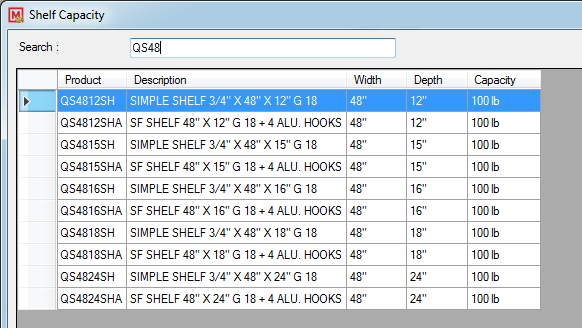
Mobilex Low Profile Rail
The Low Profile Rail option is now available for the Mobilex.